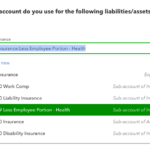This is one of the cooler features in QuickBooks for Mac 2021 – the ability to use an iPhone as a scanner with QuickBooks for Mac 2021.
I’m a huge fan of attaching documents to transactions in any of QuickBooks, and this new feature for the Mac version is pretty neat.
In order to use an iPhone as a scanner with QuickBooks for Mac, you have to make sure that you have:
- At least Mac OS Mojave (14.0) and iOS 12 on the respective devices
- QuickBooks for Mac 2021
- Your Mac and iPhone connected to the same WiFi
- Bluetooth enabled on both devices
- Logged into iCloud with the same Apple ID on both devices
The first time you use attachments in a QuickBooks for Mac file, you’ll be prompted to create an Attachment Library. In the screenshot below, I’ve got an invoice open, and I’ve clicked the “Attach ????” button in the top right corner. (Note: I’ve got dark mode on… as I do all the time with everything lol)

When I click the drop down, I’m prompted to choose the Attached Documents Library. I can either choose a folder that’s already set up on my Mac or I can create one. I’m doing to choose “Create New…”

I’m going to call mine “Larrys Attachments” and put it in my Documents folder:

Once I do that, QuickBooks for Mac now shows my Attached Documents Library:

Now we’re ready to use an iPhone as a scanner with QuickBooks for Mac!
With the same invoice open, I’m going to click the “Attach ????” button again, and this time I have a different screen open; from here I’m going to click the “➕” button in the bottom left:

Then, click “Import from iPhone or iPad” and the option you want. In this screen shot, you can see my son’s phone, my phone and my iPad as options:

I chose “Take Photo” with my phone and get this on my computer AND the camera app on my phone automatically opens:
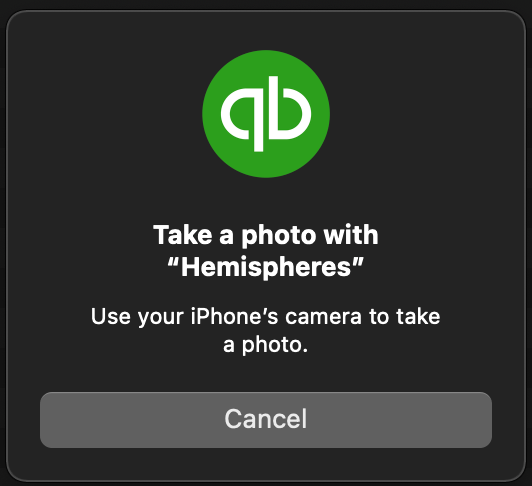
Once I take the picture with my iPhone, I choose “Use picture” and it just magically shows up on my iMac, in QuickBooks, where I can add keywords if I choose:

Double clicking the name (image-1) will open the picture in Preview on my iMac:

Now, each time I open this transaction, I’ll be able to see that there is an attachment and click on this icon to view it:

If I ever need to view all of the attachments attached in this Quickbooks for Mac file, I can go to Company > Attachments Center:

In the Attachments Center, you’ll see any file that has been attached to a transaction, regardless of whether it was scanned, attached from the hard drive, or someone decided to Use an iPhone as a Scanner with QuickBooks for Mac 2021!