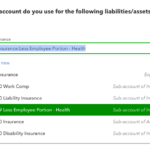QuickBooks Online and Chase bank are updating the way they talk to each other, and this is a walk through on how to manage the Chase Bank connection in QBO Bank Feeds.
First, if you bank with Chase and have the accounts connected to the bank feeds in QBO, you may have noticed this message:

You’ll need to update the connection to Chase in QBO Bank Feeds in order to continue to bring in transactions to match or add.
First, click on the “Update now” link in the message, and you’ll get taken to the link account process. You may see this screen, which will ask you what bank, and you can search for Chase here.

It also may take you directly to this screen, which is telling you that you need to “Start by connecting your Chase Bank accounts with Intuit, the makers of QuickBooks Online Edition.”
Just click the green action button that says “Continue” here:
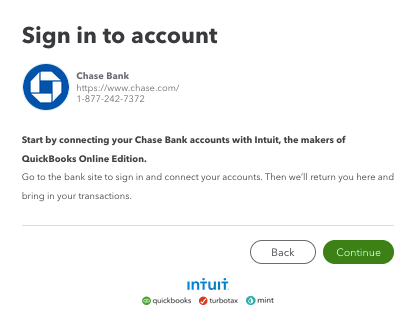
Next you’ll be asked for your login credentials; use the username and password you would if you were logging into the Chase site directly:

The next couple of screens are really just telling you what’s about to happen. You can click Next though these after reviewing the information.

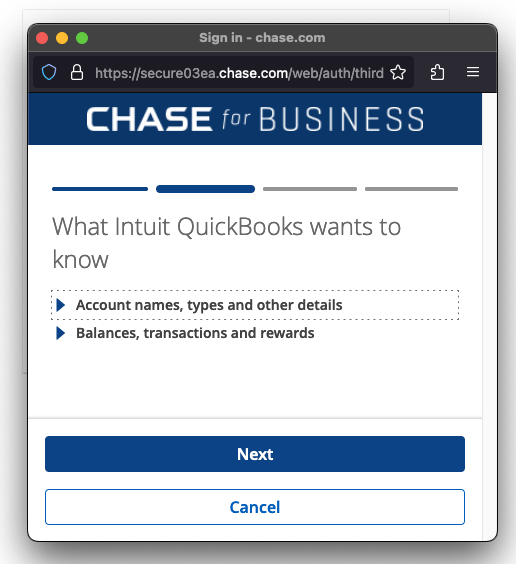
Now you’ll see all of the accounts associated with those login credentials. This is important, because if the login you have is associated with business and personal accounts (or, if you’re an accounting professional like me, accounts for a client with multiple business entities), it can be a bit confusing.
Why? Because in my case, ALL of the accounts were checked – for Business A and Business B – and I only wanted the accounts for one of them to connect. You know, because the other business entity has its own QBO account.
Don’t panic here! (Full disclosure, I did, a wee bit)
Even though ALL of the accounts are checked, QBO will remember the accounts that were already connected before you started this process. If it’s a first time connection, you’ll see at the end that there is a fantastic, easy way to manage the Chase Bank connection in QBO Bank Feeds.

You can see in the screen shots adobe and below – all of the accounts are checked. I was not able to uncheck any of them. This is where I panicked and hit the “next” and “back” buttons a few times.
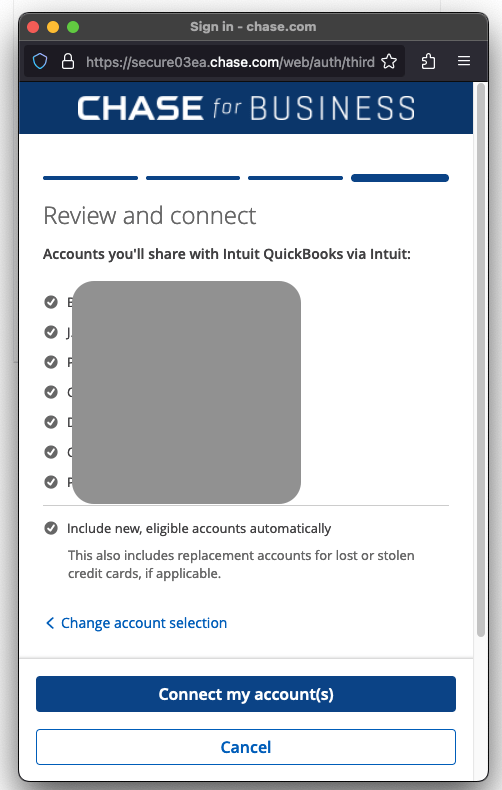
I finally thought LET’S GOOOOO and just clicked the “Connect my account(s)” button and then when it told me it was finished, I refreshed the QBO Bank Feeds page and saw that… it looked the same as before I started the Chase Bank connection in QBO Bank Feeds.
After doing my match/add with the new transactions, I couldn’t help but click around.
What was this wizardry? How did QBO know?
I clicked the drop down arrow next to the “Link account” button on the Bank Feeds page and found this:
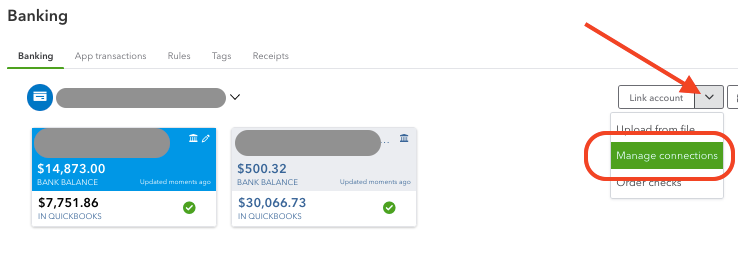
The option to “Manage connections”
EXCELLENT!! I’ll be able to see the magic behind the curtain!!!
Not disappointed, it took me to this page, showing all of the linked accounts, and this is where a user is able to manage the Chase Bank connection in QBO Bank Feeds! There is an ability to toggle accounts! The accounts that had been connected before I updated were enabled, and the other business accounts were not.

After seeing this, I did the same thing in the clients’ other QBO account and checked (because of course I had to) and saw that the other accounts were enabled there.

I had to share! Now it’s so much easier to manage the Chase Bank connection in QBO Bank Feeds!