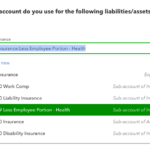My last post was about setting up an auto reply to email inquiries, and I thought I would share another tip on how we use Gmail and some cool add ons: setting up recurring reminder emails. I’ll be using Boomerang for Gmail – one of my favorite gmail/chrome extensions – to set up recurring reminder emails.
The use case here is that Kildal Services has a few payroll clients that have employees that get a quarterly commission payout, and we want to remind our clients to send us those totals. (For the record, the body of the email and the dates I use here are just to illustrate this task; they don’t necessarily represent the actual commission payroll cycle our clients use.)
Create a group for your reminder emails in Gmail
The first thing I want to do is head over to my Gmail Contacts to create a label and add it to the clients that will need to get this recurring reminder:
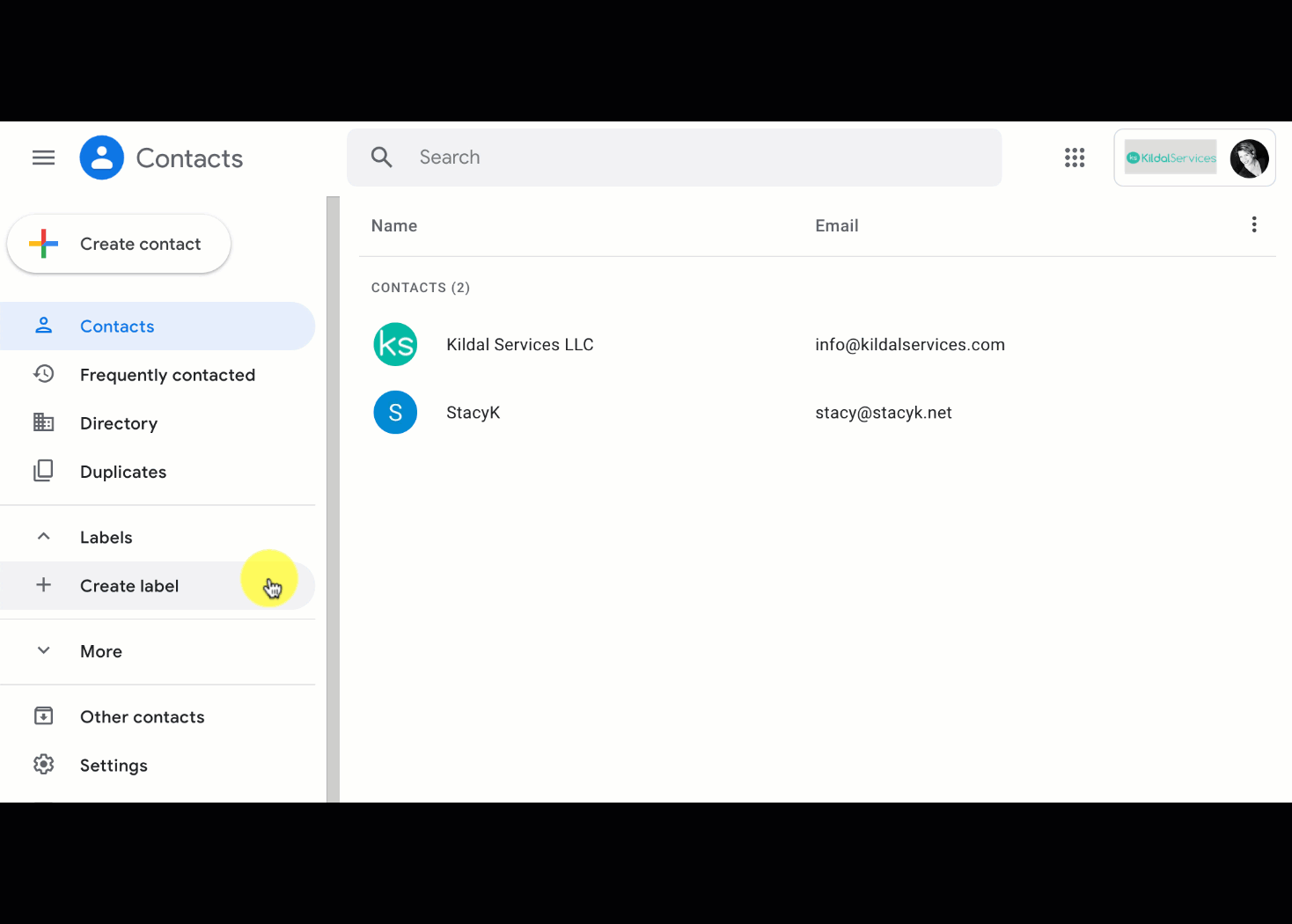
Now that I have the clients categorized in my contacts, it will be much easier to add them to the reminder email. I’m going to send this TO MYSELF, and BCC the client group in my contacts.
Creating your reminder email in Gmail
After I create the email, I want to click the Send Later button that Boomerang adds, click Schedule Recurring Message, and edit the start date and time, how often I want it to repeat (monthly, every 3 months), and if I want an end date (for now, no end date, because I’m expecting to have these clients forever ☺)
Once I have all of that set, I’ll click that red Schedule button, and now every three months, this email will go out. Because I’m sending to myself and bcc’ing the clients, no one will forget!

If I ever need to edit this, I can click on the Boomerang icon in Gmail to manage any recurring messages:
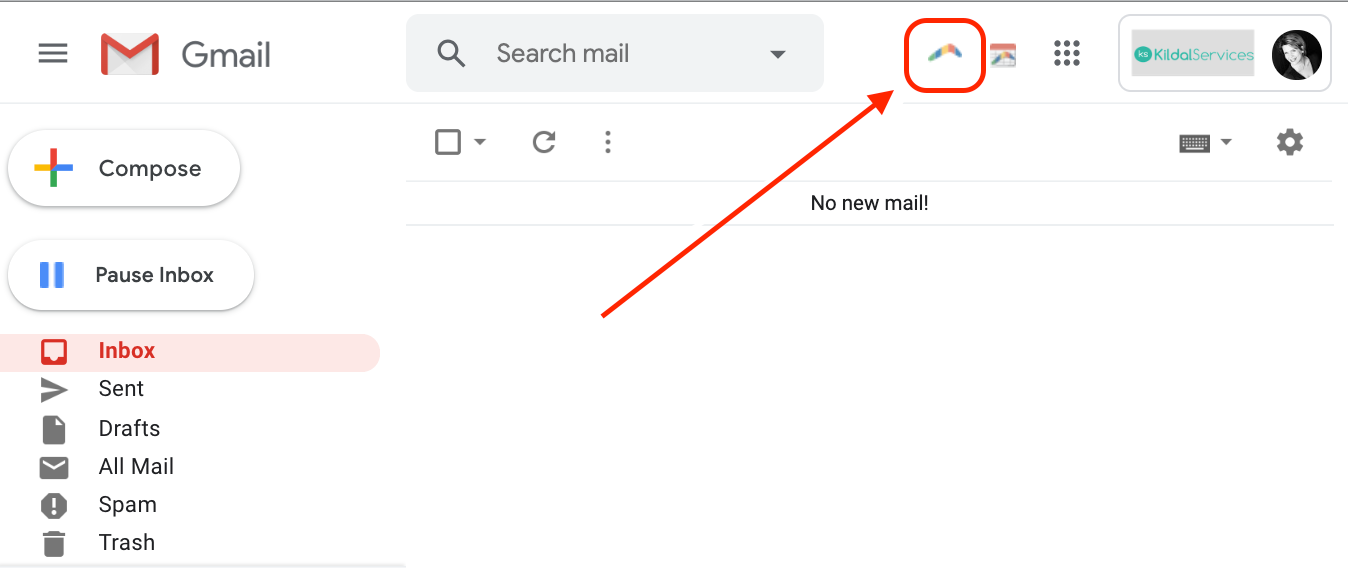
There you go! Easy method for setting up reminder emails in Gmail!