We’ll do a step by step walk-through to show how to setup and run a report.
First, we want to create an account to use for the item we’ll use to track liability insurance certificate expiration dates. From the the left nav, click Accounting > Chart of Accounts > green NEW button in the top right corner > choose Other Current Liabilities from the drop down for Account Type and Detail Type.
Give it a name (below I named it “Liability Ins Cert Expirations” and then used the description to explain what the purpose of the account is. The balance will always be zero for this account because we’ll only be using Purchase Orders to using custom fields in QuickBooks Online Advanced to track liability insurance certificate expirations, and PO’s are non-posting transactions. Balance in the account setup screen will be zero.

Next, we need to create a Liability Insurance Certificate item in our products and services list. From the left nav, click Sales > Products and Services > green NEW button in the top right corner > choose Service for the type of item.
Give it a name (below I named it “Liability Certificate”), and DO NOT CHECK the box next to “I sell this product/service to my customers”. DO CHECK the box next to “I purchase this product/service from a vendor”. We’re doing this so that the item cannot be used on any customer transactions.
Assign the account the new account we just created. In my example, I’m using Liability Ins Cert Expirations.
NOTE: Since this will be an item used for internal purposes only, and only on Purchase Orders, so you could indicate that in the item name, ie: Liability Certificate (FOR PO USE ONLY)

Last part of setup is to create the Custom Field for Liability Certificate Expiration date.
Click on the Gear icon, then Custom Fields in the Lists column:

Then click the green Add Field button in the top right corner > Transaction info > click “Use on purchase orders”, enter a name and choose Date for the Type.

Now we can start entering Purchase Orders to track liability insurance certificate expirations!
Click our Quick Create (aka Spinny Plus) button. I really like to watch that spin, so I had to create this gif:

Now choose Purchase Order in the Vendor column:

Once we have the Purchase Order form open, we want to choose the vendor, enter the date you’ve received the liability insurance certificate, enter the expiration date from the certificate in the Custom Field, choose the item we created, and mark the Purchase Order as closed (so that it doesn’t show up in Open PO reports).

Next, attach a PDF of the insurance liability certificate to the purchase order, by scrolling to the bottom of the PO form and dragging/dropping the file from your computer:

Now that we have the setup completed for using Custom Fields in QuickBooks Online Advanced to track liability insurance certificate expirations, you’ll want some reporting on it, so let’s create a custom report to track this.
From the left nav, click on Reports > Standard Reports and search for the “Transaction List by Date” report (which happens to be my favorite starting point for most custom reports.)

By default, this report will show you all transactions for the current month. We want to click the Customize button and choose the following customizations:
Dates: All dates
Rows/Columns: Show the following columns Date, Transaction Type, Num, Name and the Liab Cert Exp custom field
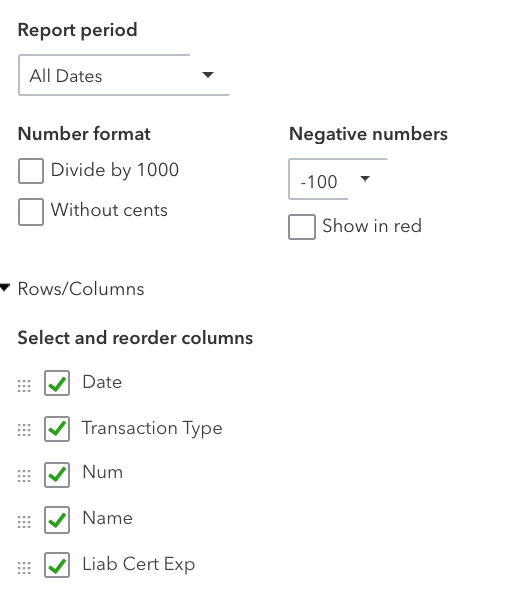
Filter: Transaction Type > Purchase Order, Amount > 0.00

Header/Footer: Change the report title (ie: “Liab Ins Cert Expiration Dates”

NOTE: You cannot filter by Custom Field (ie: this month, next month or a specific date). If you choose to filter by date, it’s going to filter by the date of the Purchase Order, and we don’t want that.
Once you have the customizations down, I recommend sorting by the Liability Insurance Certificate Expiration date Custom Field in Ascending order so that the certificates that are close to expiring (or already expired) show at the top:

After you’ve sorted, click the green “Save customization” button and create a custom report that you can run (or schedule to be sent via email on a regular basis) whenever you need to review the liability insurance certificate expiration dates. Name it and choose Firm Only under “Share with”:

Now you have a simple way to use Custom Fields in QuickBooks Online Advanced to track liability insurance certificate expirations!



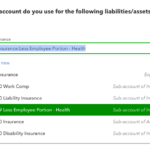


Thank you so much! This is perfect!