Our QuickReview™ service helped improve how our client manages sales tax in QuickBooks Online
Recently, at Kildal Services, we were contacted by a prospective client about our QuickReview™ service. We jumped on the project, and quickly identified some… weirdness.
They track Sales Tax in QuickBooks Online, with all of their sales local – no online storefront. As a Michigan based company, this, in and of itself isn’t the weirdness, or even normally an issue.
The weirdness was that they had this account in their chart of accounts called “Attachments” – that was a sub account under their Sales Tax payable account. It had a bunch of zero dollar journal entries in the register, each with an attachment. After looking at this, we realized that these JEs were all the same date as the Sales Tax Payment in the parent account, and the attachments were all the PDF confirmation of their online payment for their Sales Tax payment.
Aha! So not that weird, really. But still not an ideal process – it’s still a two step process and the payment confirmation is never attached to the actual payment in QuickBooks Online, which is really what the client wanted. Unfortunately, the Sales Tax module is very rigid in QBO and does not allow this.
So we came up with a solution for them.
Here’s what they’re doing now:
1. They open up the Sales Tax Center in QBO to see what they owe for Sales Tax. In the screen shot below, you can see they currently owe $1.20 in the balance column. Also note, there are 2 payments showing in the Payments column, but nothing showing in the section titled “Recent Sales Tax Payments”
Now that that they have their Gross Sales and Taxable Sales, they’ll be able go to Michigan.gov and submit their return and payment (if this company is a quarterly filer, technically they have nothing due just yet).
2. Now, in QBO, they’ll open the Sales Tax Payable register, and record the Journal Entry for the payment (yes, I know, I KNOW. We’re not following the proper workflow. I promise it will be okay.)
Why are they doing a JE, when everyone says to avoid them in QuickBooks if you can? In QuickBooks Online, you aren’t allowed to create a check or an expense transaction that posts to the Sales Tax Payable account – you can only use a JE. And you can’t attach anything to a normal sales tax payment, but you CAN attach a document to a JE. See where I’m going with this?
Right here you see the attachment. This is actually picture of Ted Nugget, my vision of Ted Nugent, in chicken nugget form, but you get the idea, right?

3. Despite the “Recent Sales Tax Payments” section showing no payments (see above), they can still click on the “View All” button and they’ll be taken to a report that does, indeed, show them the payments, recorded as Journal Entries:

Now the client has ONE step in QBO – entering the JE and attaching the payment confirmation, rather than recording the payment, then entering the zero dollar JE and attaching the payment confirmation. The Sales Tax Center still shows the correct balances, as well as previous payments, and they can still easily view a report with all of those payments from the Sales Tax Center.
Yet again, our QuickReview™ offering found an anomaly in the setup, but instead of it being something in need of fixing, it provided us with an opportunity to do what we do best: show our client how to work better, faster, smarter.
The best part? They were so impressed they hired us to do their books. Another one time engagement that turned into long term revenue. Yay!




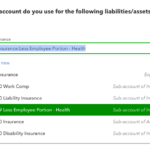


So doing this will not put it in the recent sales tax payments section, but this is more so that there is something to attach a confirmation to & to have a payment posting (in my case an adjustment due to NYS rounding and the payment).
Correct?
Exactly!
-StacyK