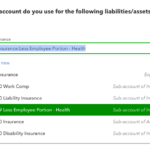As mentioned in the last post, we recently did a QBO Show that focused on how to best track customer discounts in QuickBooks Online. This is part two: discounts in QuickBooks Online using Price Levels.
First, we have to turn Price Levels on. You’ll want to hit Gear Icon > Account and Settings > Sales > Products and Services and toggle them from off to on:
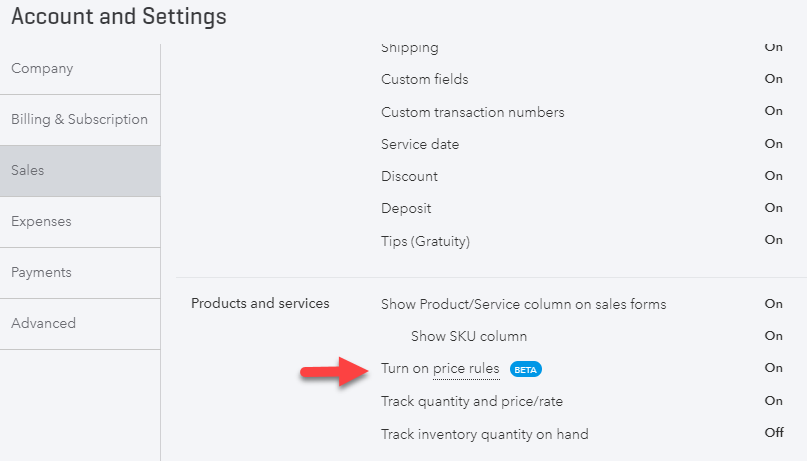
Note: It says Beta but don’t be fooled by that flag, it works great.
Stacy and I love Price Rules, but I just wish there was a Sales by Price Rule report. Price Rules do not impact reporting at all, meaning I have no visibility outside of the rule and transaction itself the rule is impacting.
Once the setting is active, you access Price Rules list to set them up from the Lists under Gear icon: 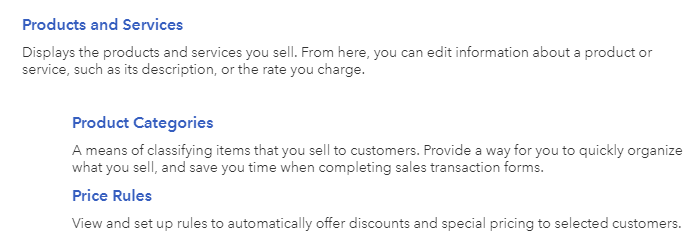
You can also access from the drop down arrow next to “More” tab in the Products and Services list:
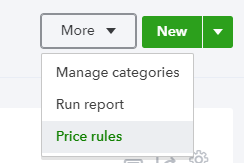
A third way to turn on is from the edit item record:
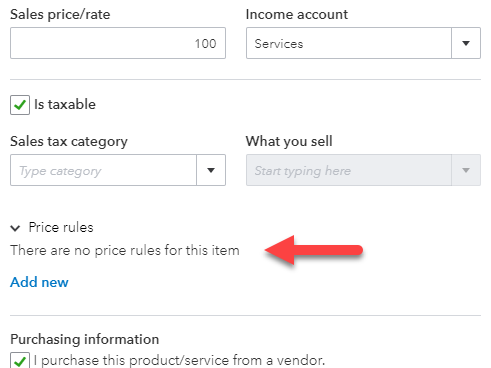
Some key things to point out in the below window. Most importantly, perhaps, is the Customer Type list that becomes available when Price Rules is turned on! This is enough to turn the setting on, even if you never plan to use it. For now I can assign my Customers across type and even report on it. There is a Sales by Customer Type report! Everyone wants this ability, whether you use Price Rules or not. I can create a price rule to only impact one customer segment for example, as well as for All customers or specific ones, all products & services or specific ones, by percent, fixed amount or custom price per item. As well as by percent or amount and rounding can apply or not. Check out some more pics below…
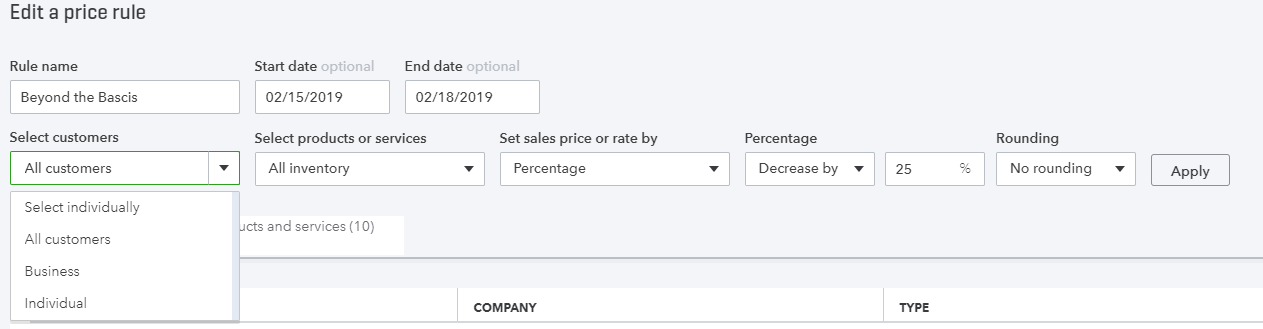
I can filter the Price level by product category if you assign your products & services to categories in the items list:
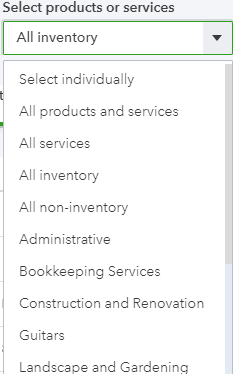
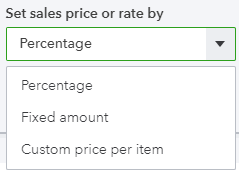

Here is a pic of a sales receipt selling this appliance again, and I have a price rule set for all non-inventory parts from today thru Monday. We are having a 25% off sale for president’s day.

Note the default sales rate of $100 and the $75 rate due to the price rule being in affect. This is the visibility I have, any report on the sale will show $75, not $100. Know that!
THIS WAS A GUEST POST BY WOODY ADAMS.