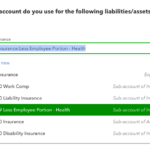The last two posts here were about discounts in QuickBooks Online (we did a show about them a few weeks back), and here’s our last one – how to set customer discounts in QuickBooks Online using Items.
This final way to do some customer discounting in QBO is to just create a service item called Discount or Customer discount. Now, why do the below? As mentioned in the QBO Show episode, sometimes you need to do several discounts on an invoice or sales receipt and need the customer to see them on the customer facing document.
First we need to create the item. Go to Gear icon > Products and Services and create a new service item:

Now, you can use the item on invoices or sale receipts:
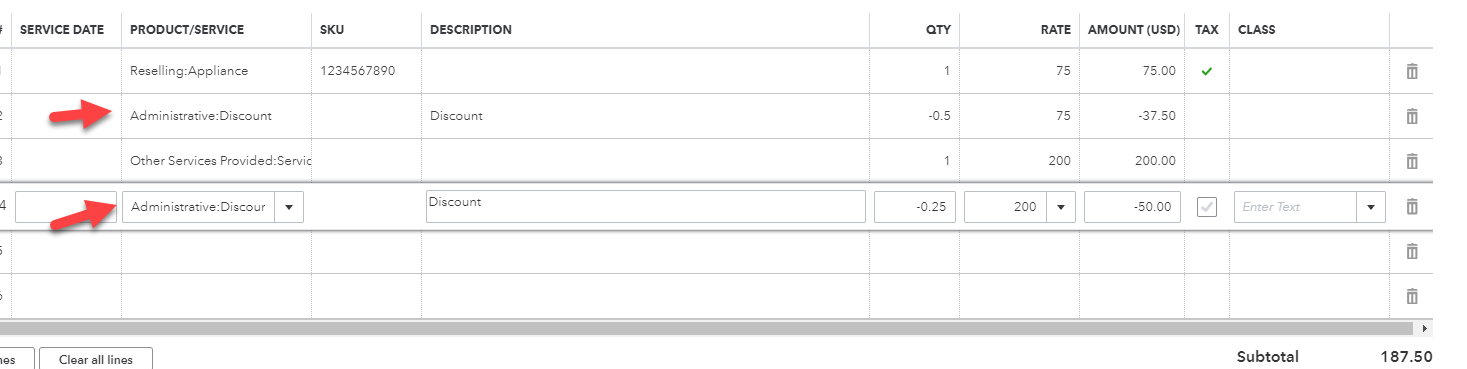
On an invoice, you can add a subtotal line too to break the lines up as well. Remember, there’s no subtotal item in QBO – you enter the items you want subtotaled, then click the subtotal button (see below) before entering the next group of items.
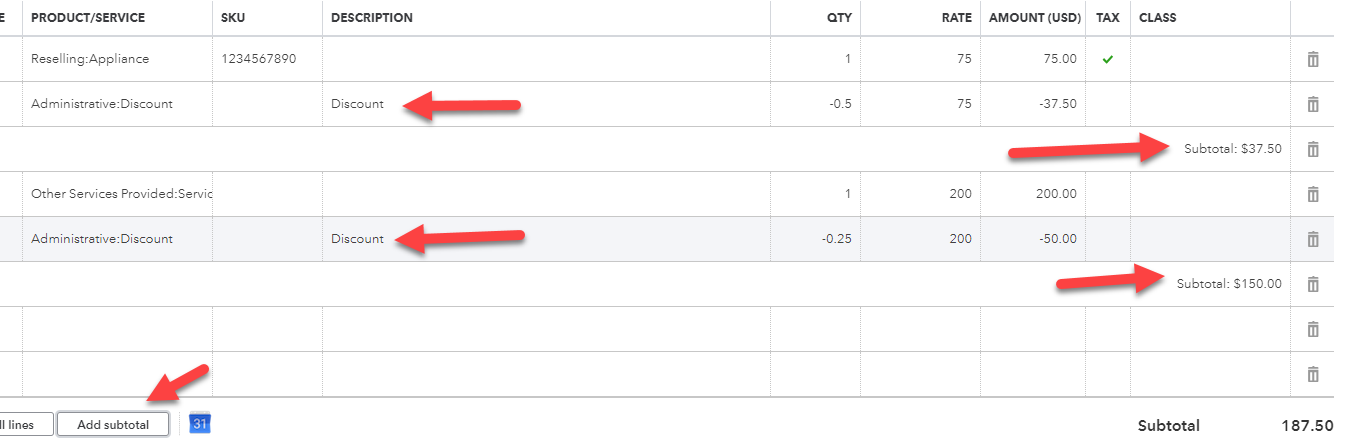
So you now have three different ways of creating customer discounts, and you can use all or one. It’s up to you!
Pretty sweet eh?
THIS WAS A GUEST POST BY WOODY ADAMS.