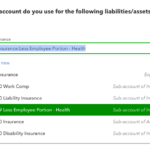This recently came up in a few different places, so I thought I’d share a few ways to add customer notes in QuickBooks Online.
This first method is the easiest, and will work for any QuickBooks Online user. It’s a simple way to document customer notes in QuickBooks Online, for ongoing issues, special circumstances, etc.
Click on the Sales tab in the Left Nav bar, then the Customers tab, then click on the name of the customer/client to which you need to add notes. This will bring up the client detail page:
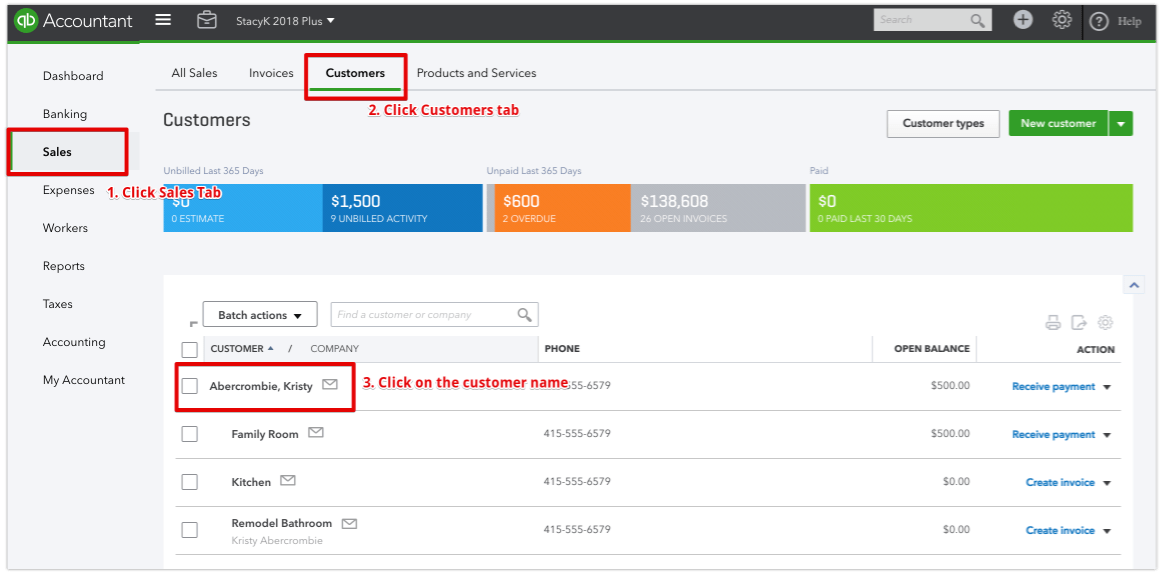
You have two ways to enter the notes. Either just click the notes under the name, or click the Edit button, then the Notes tab in the customer record:

There are different ways to add Customer Notes in QuickBooks Online and QuickBooks Online Accountant
If you’re an accountant user and you’re using QuickBooks Online Accountant, you can use the Work tab to add Customer Notes in QuickBooks Online Accountant.
In QuickBooks Online Accountant, click the Work tab, then the Create Project button, to add a “project” . This doesn’t have to be anything that NEEDS to get done, it could just be some general notes that you want to keep, so keep that in mind when you’re setting a due date. In this case, I called the project “~Client Name~ Notes”

If you DO need to assign some follow up to anything related to the notes, you can add a Task to the the notes “project”, and assign that task to a specific team member. Here I am searching the project, opening it by clicking the name, then clicking the Add a task button and assigning it to another team member.
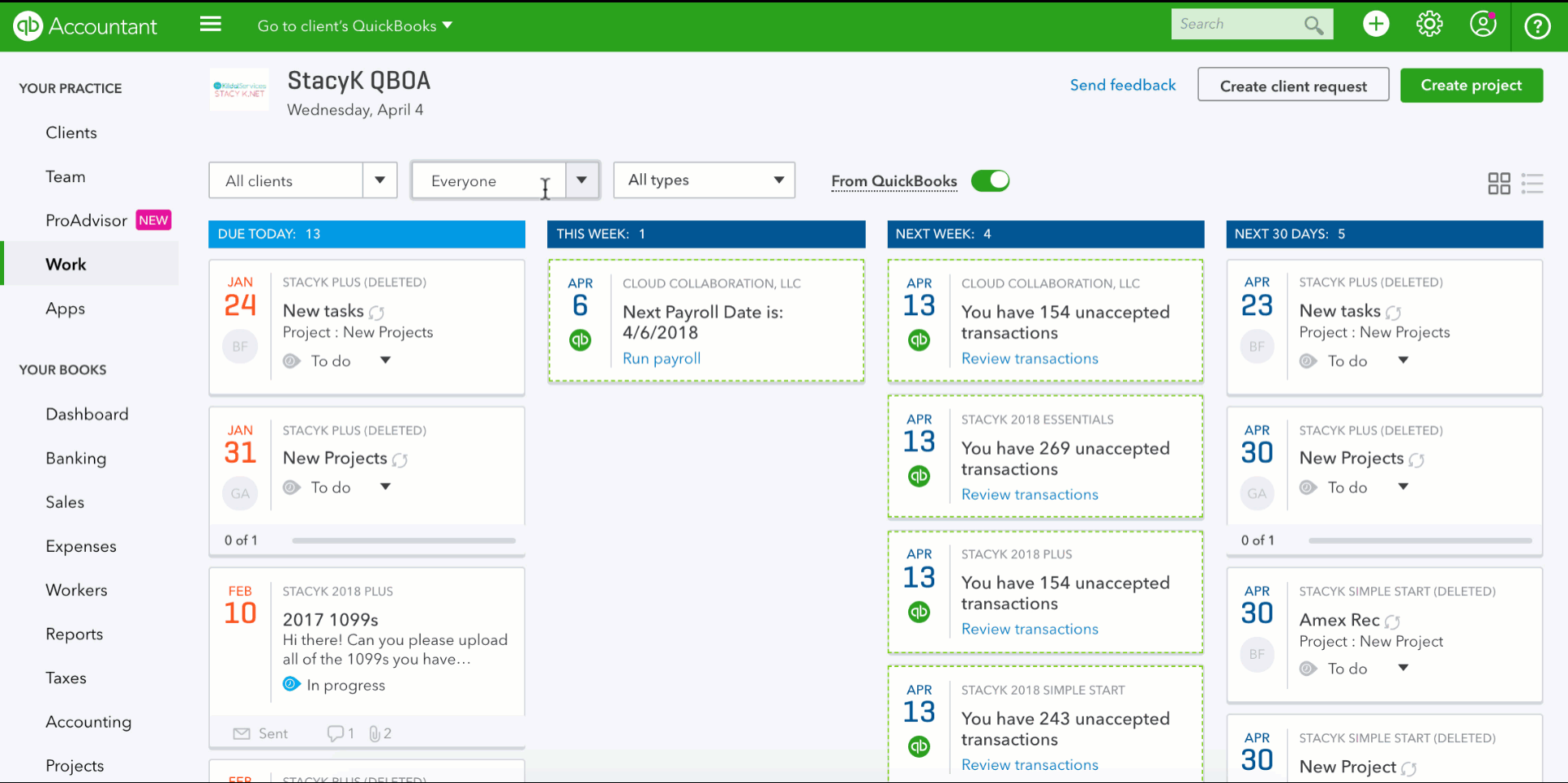
So there you go! No need for additional apps to keep track of customer/client notes. You can add Customer Notes in QuickBooks Online or use Work in QuickBooks Online Accountant to add them and assign follow up to your team members!